Getting Started
This short guide gets you from sign‑in to a working agent in a few minutes.
1) Sign in
Go to chatolia.com/login (opens in a new tab) and sign in with your account.
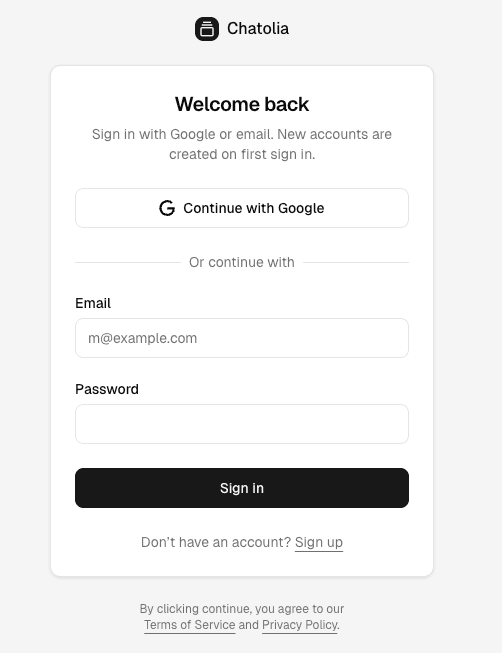
2) Open the Dashboard
Navigate to the dashboard (opens in a new tab). You will land on the Agents page.

3) Choose or create a Workspace
Use the Workspace switcher in the header (building icon) to select a workspace. If you don't have one yet, click "Create or join workspace" or open the workspaces page (opens in a new tab) to make one.
4) Create your first Agent
In the header, open the Agent switcher (bot icon) and choose "Create new agent". Give it a name and confirm. Chatolia will create a public URL for the agent automatically.
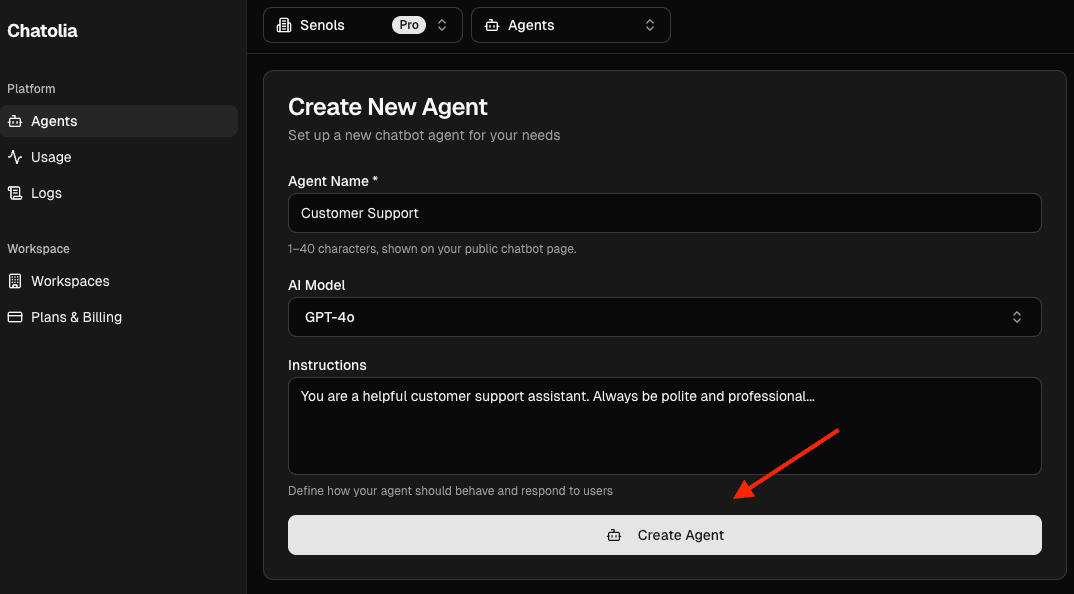
5) Pick a model and basic settings
On the Agents page:
- Use the "AI Model" dropdown to select a chat model that fits your plan.
- Open "Model Settings" to fine‑tune Web Search, Speech, Images, and UI controls.
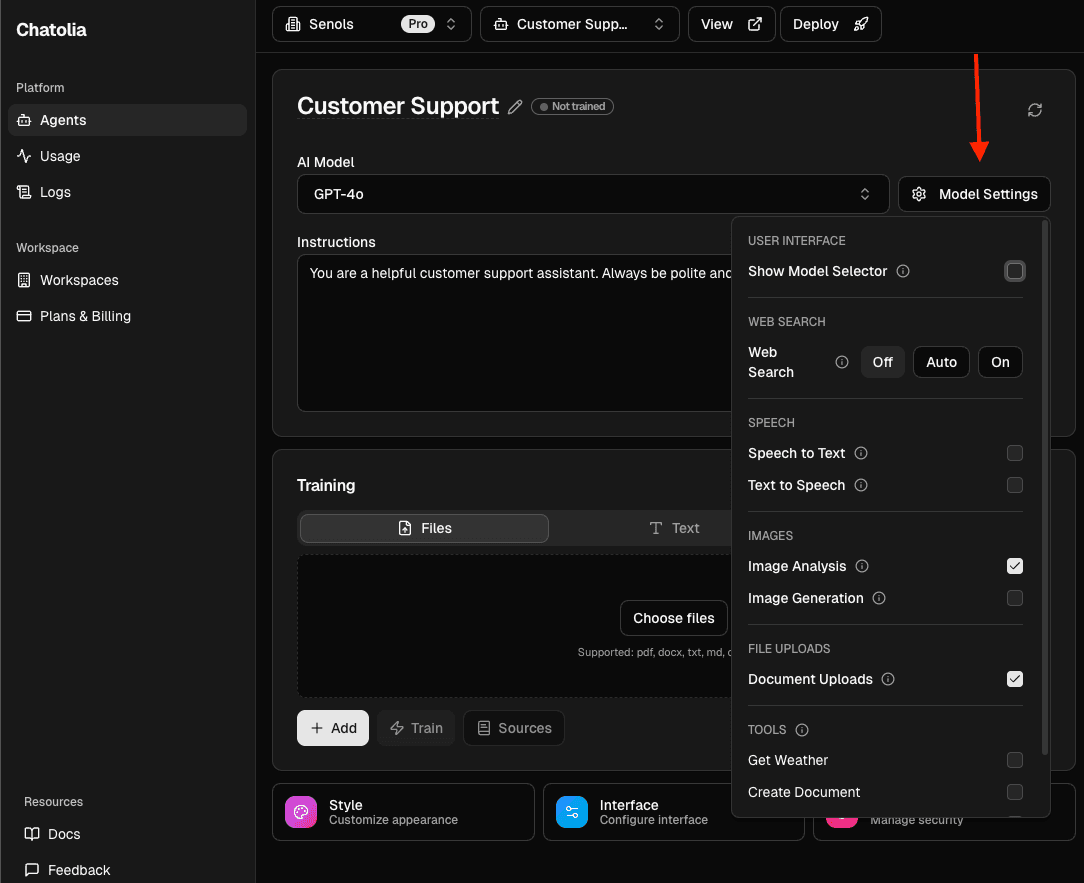
- Open "Theme & Style" to set the theme, avatar, widget icon, and launcher position.
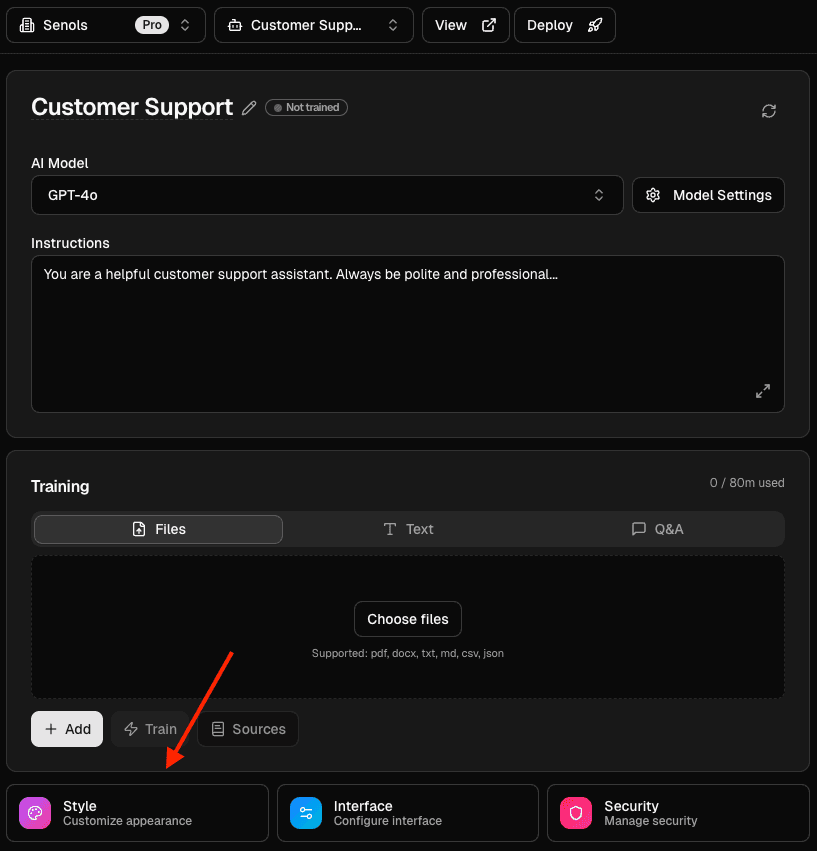
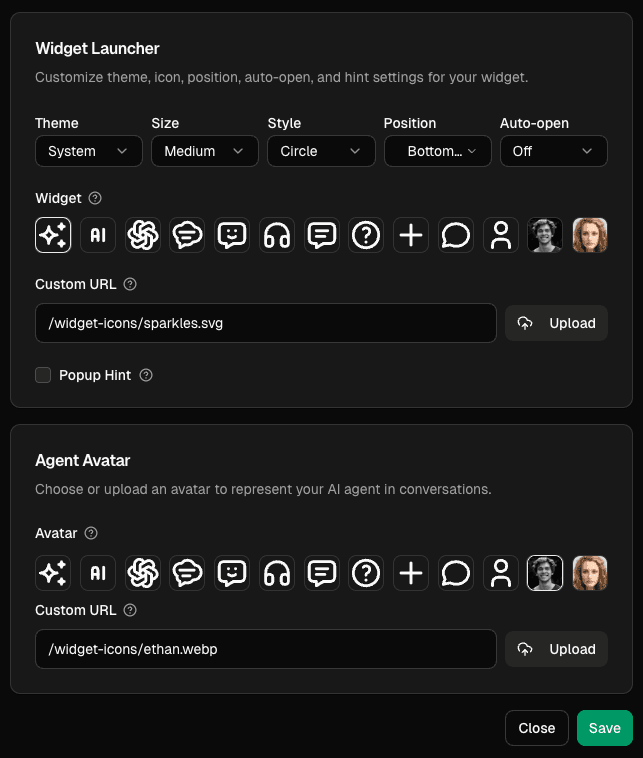
6) Add knowledge
If your agent should answer from your content, add it under "Training".
You can paste Text, create Q&A pairs, upload Files, or train from Website pages (Scrape / Map / Crawl). Click "Train" to apply changes. You can retrain anytime.
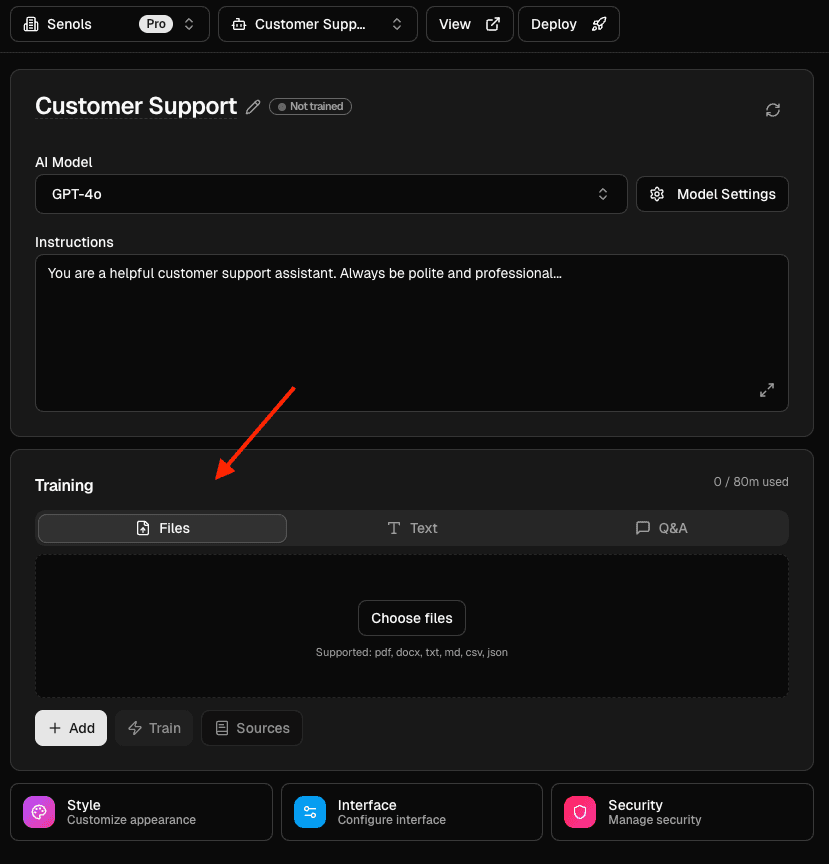
7) Share or embed your agent
Click "View" to open the public page at https://chatolia.com/c/{publicId}.
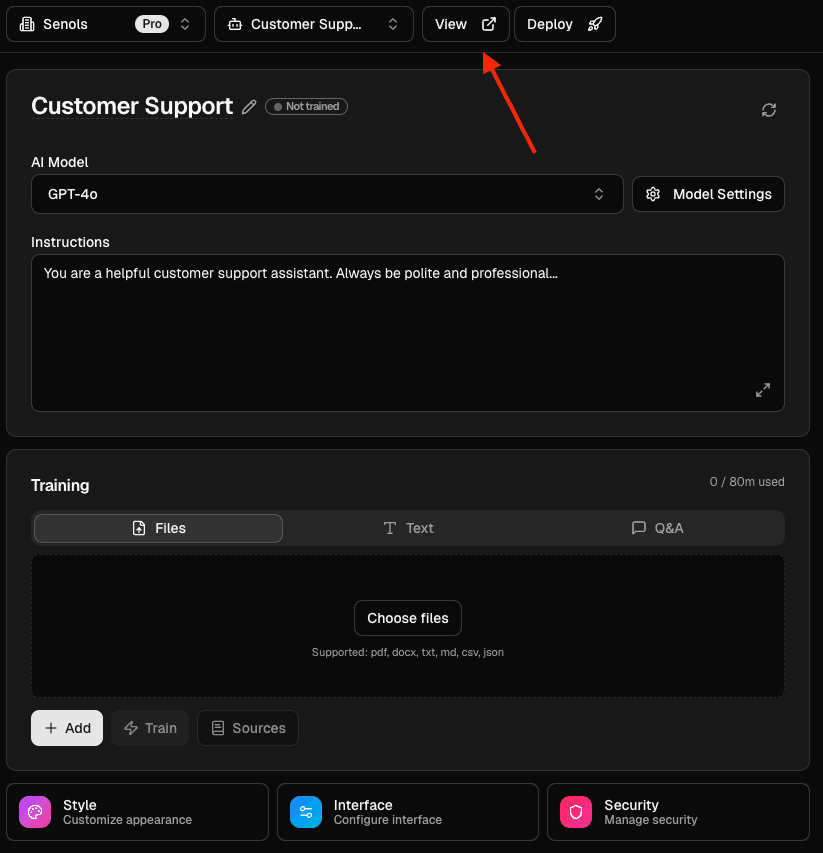
Click "Deploy" to copy the widget or iframe snippet if you want to embed the agent on your website.
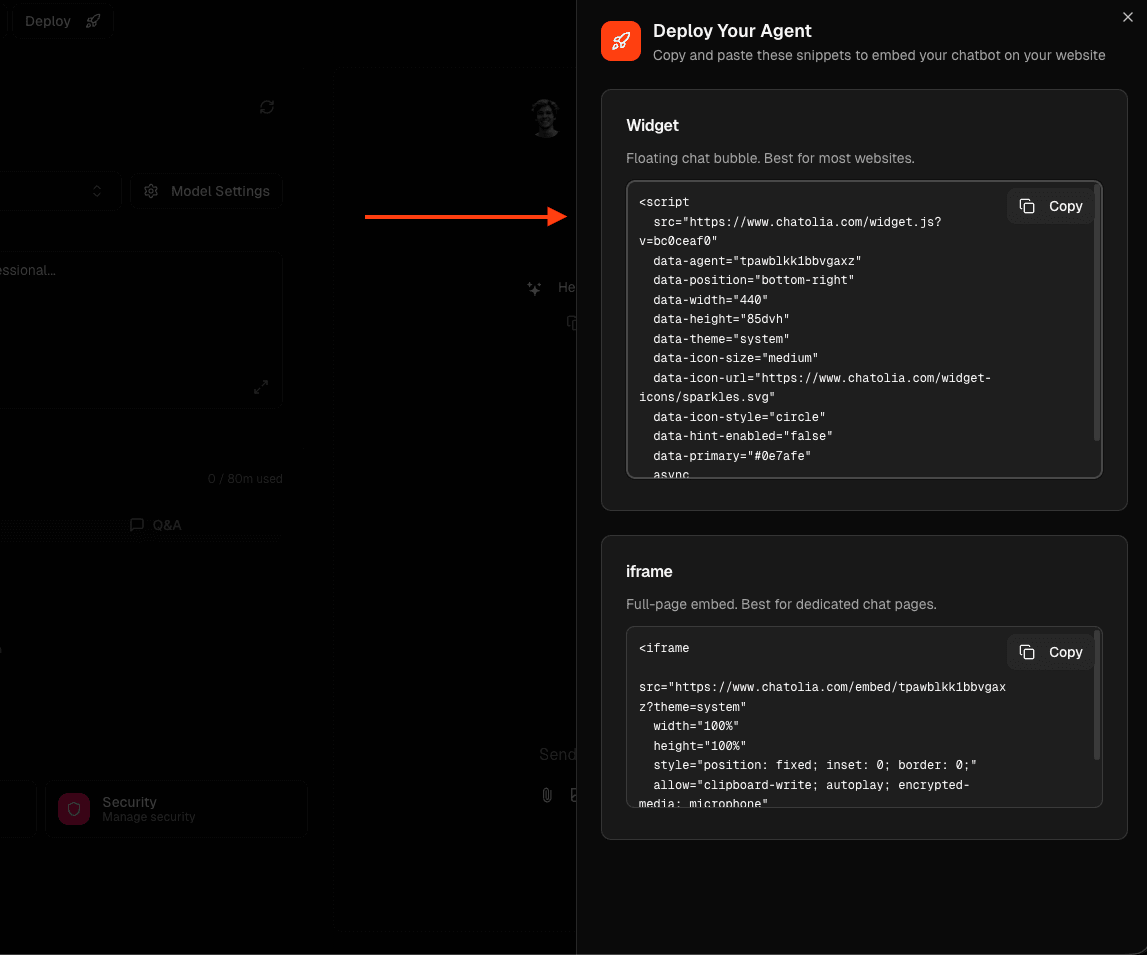
What's next?
- See Agents → Models to learn about model choices.
- See Agents → Training to build your knowledge base.
- See Integrations → Slack if you want to chat with your agent in a Slack channel.
- See Usage → Credits to understand how credits are counted.